Welcome
Thank you for purchasing our theme!
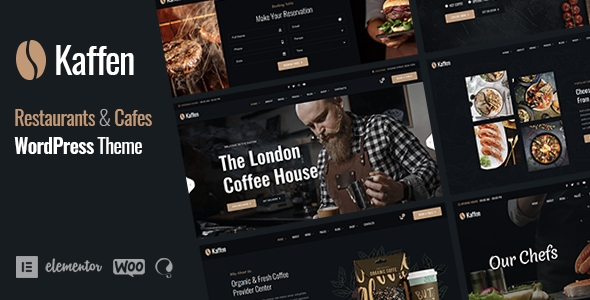
This guide provides instructions for installation. It is recommended you read it thoroughly to fully leverage the "Kaffen" theme's capabilities. If you need any help or support please contact us through the ThemeForest Support System.
Last updated
Was this helpful?